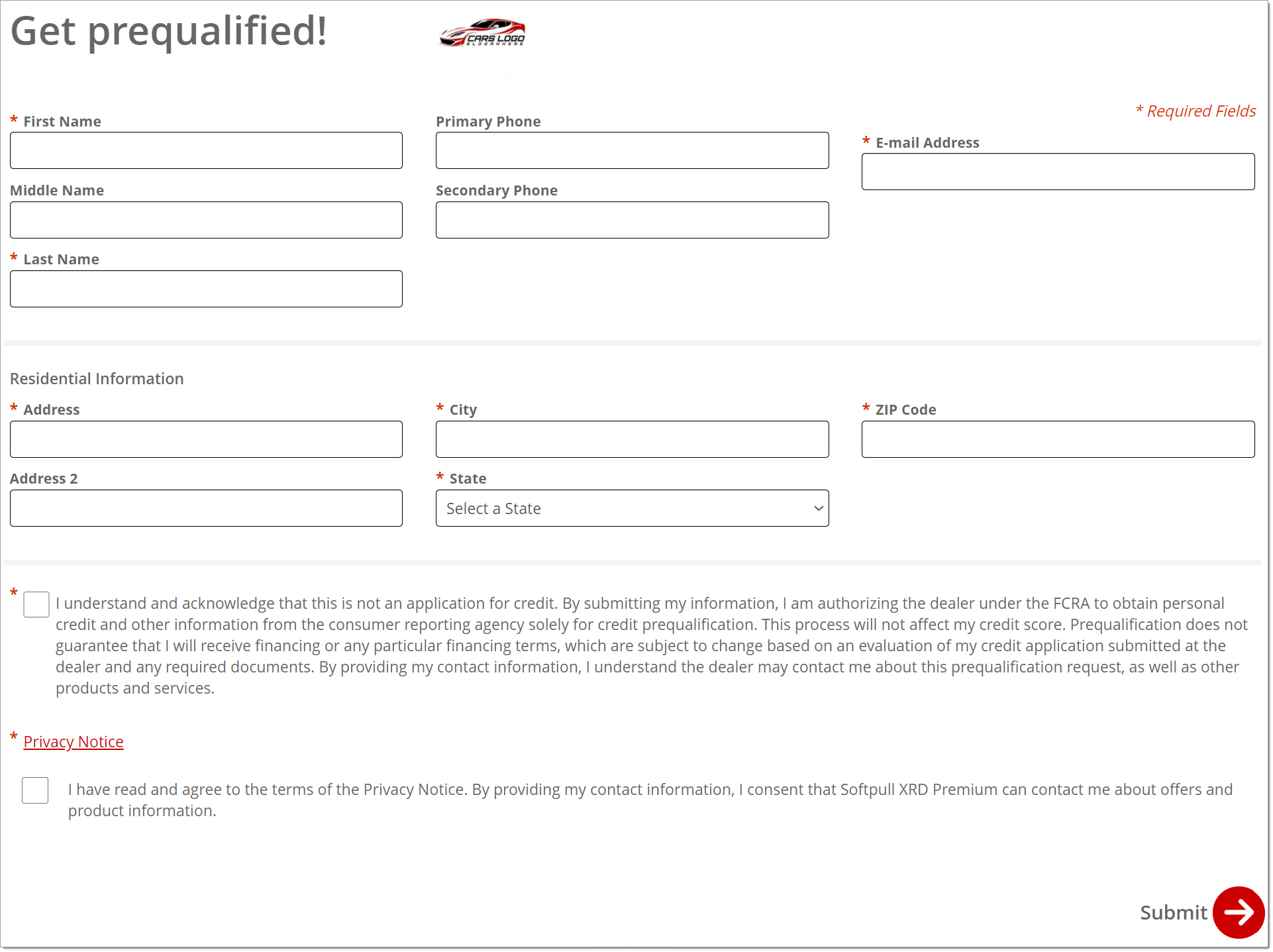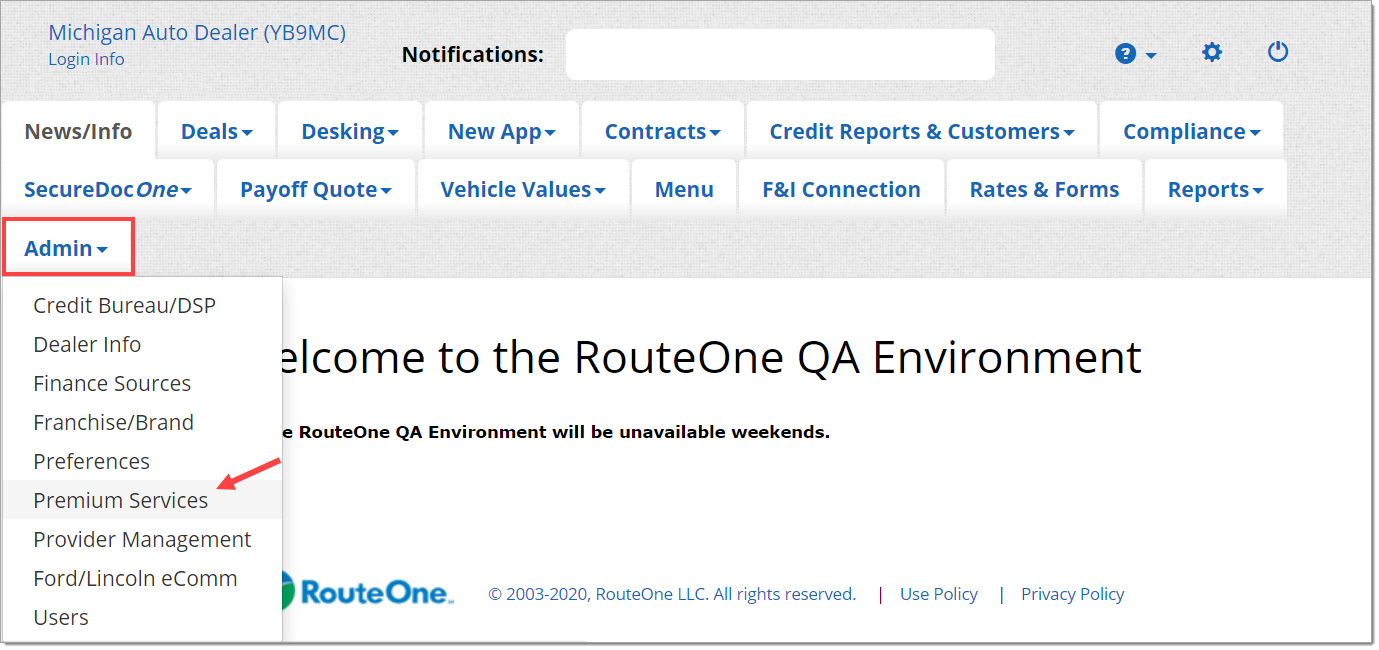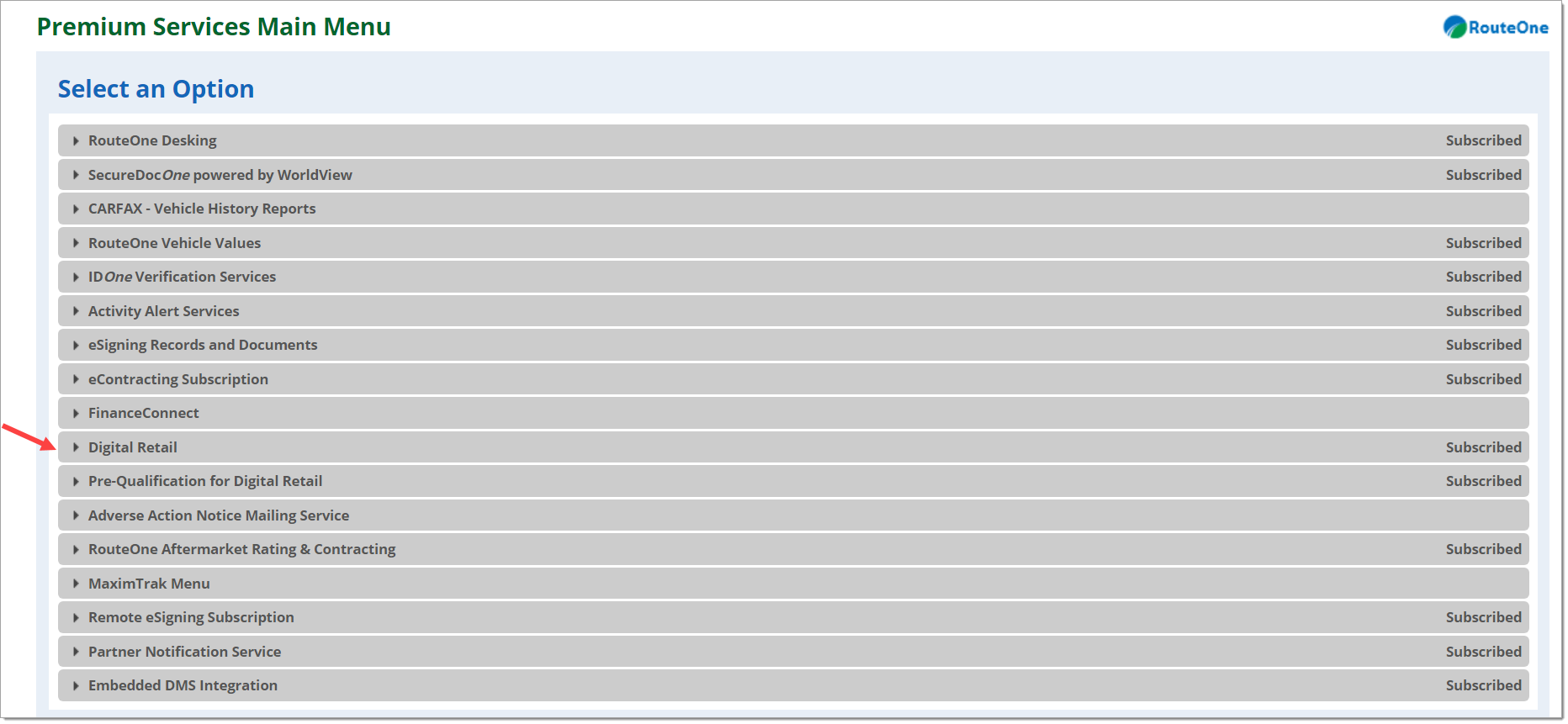In This Guide:
Related Guides:
Access and Administration
Installing the Pre-Qualification Form - Digital Retail Services
Embedding Your Pre-Qualification Form URL
In this guide, you will receive instruction on how to embed your Digital Retail pre-qualification form URL into your dealership website so that customers can access it.
When embedding the Digital Retail pre-qualification form, an “iframe” with the correct link will be placed into your site. When customers visit your website, they will see the pre-qualification form in the location that you placed this iframe.
If you are not a web developer and are unfamiliar with HTML, we recommend that you find someone who can assist you with this task.
Below is an example of an embedded form. Remember this is just an example; other sites may vary depending on the dealership website style.
Important Note About Quotation Marks: In this document’s examples of code, straight quotation marks are used.
- Correct start and end quote: ""
Ensure that you are using this type of quote and not the curved quotation mark that Microsoft Word uses.
- Incorrect start and end quote: “”
You must use the straight quotation marks in attributes on your HTML elements, such as the src attribute on an iframe or the href attribute on your anchor tag.
Steps to Embed Your Pre-Qualification Form URL
- Copy the following text into your website:
<iframe frameborder="0" src="URL-GOES-HERE" style="height:1200px;width:100%;"></iframe>
- Height and width should be styled in a way that is appropriate to your site. The above HTML may be modified accordingly by adjusting these parameters.
- Replace all of URL-GOES-HERE in Step 1 on your website with your Digital Services Pre-qualification form URL. This URL was either shared with you by your dealership’s Digital Retail administrator or it can be accessed through an administrator login to RouteOne’s Premium Services Page.
- Steps on how to access the URL in RouteOne are available in the next section, ‘Copying Your Pre-Qualification Form URL.’
- Example: If your product URL is https://routeone-qa.r1dev.com/XRD/preQualificationStart.do?dealerId=YB9MC. The URL-GOES-HERE will be replaced with that URL/link. The result looks like this:
- <iframe src="https:// https://routeone-qa.r1dev.com/XRD/preQualificationStart.do?dealerId=YB9MC" style="height:1200px;width:100%;"></iframe>
- Remember, you will be using your own URL from your account.
Important Note About Scroll Bar: It is strongly advised that you do not add the attribute "scrolling='no'" to your iframe. Digital Retail requires the scroll bar option and will not properly function without one. Some developers want to remove the scrolling attribute because they like the look of having no scroll bar.
For the same reason, it is strongly advised that you do not add "overflow:hidden" to the iframe’s style attribute.
- The pre-qualification form is designed to be responsive for mobile-friendly websites. If your website is configured to be responsive, you will want to ensure that the container div that surrounds the iframe has responsive attributes such as percentage widths or media queries with defined width break-points.
- We recommend that you test to see if your changes are successful before moving your changes into production. In other words, if you are using a website tool that allows you to preview your changes before saving/publishing, do so now. If the results are incorrect, please review/double-check that you have followed the instructions correctly.
- We also recommend testing after publishing to verify that your recent changes are not only working in your test area, but also in your production area.
Copying Your Pre-Qualification Form URL
Log in to RouteOne.net with your dealer account: https://www.routeone.net
Under ‘Admin’ from the top navigation, select ‘Premium Services.’ If you do not see this option, it may mean that you do not have adequate permissions. You will need to contact your Dealer System Administrator (DSA) for assistance.
ROUTEONE SUPPORT
Hours (EST)
Monday - Friday: 6:00am – Midnight
Saturday: 9am – 9pm
Can’t find what you need?
Try our search