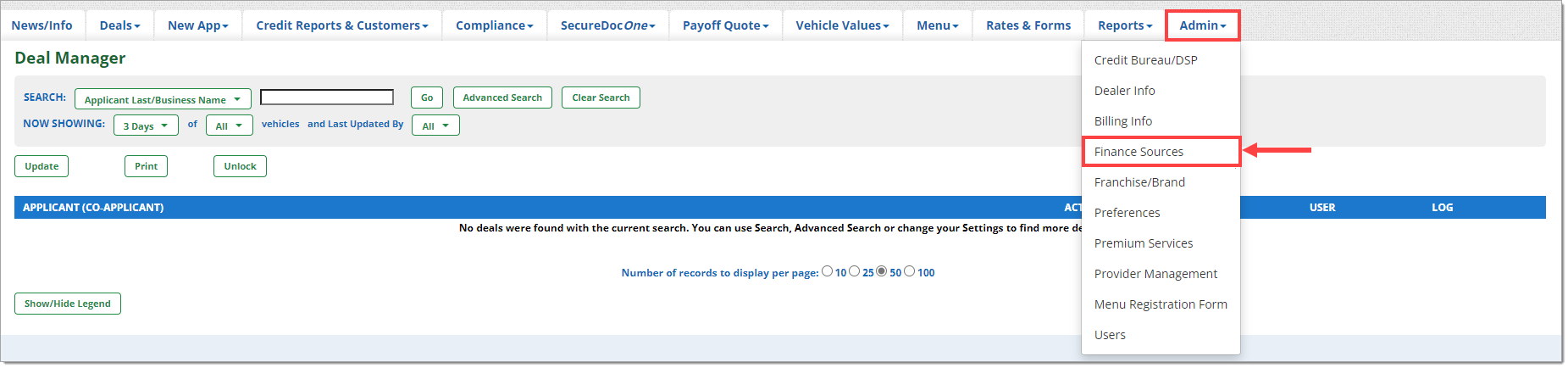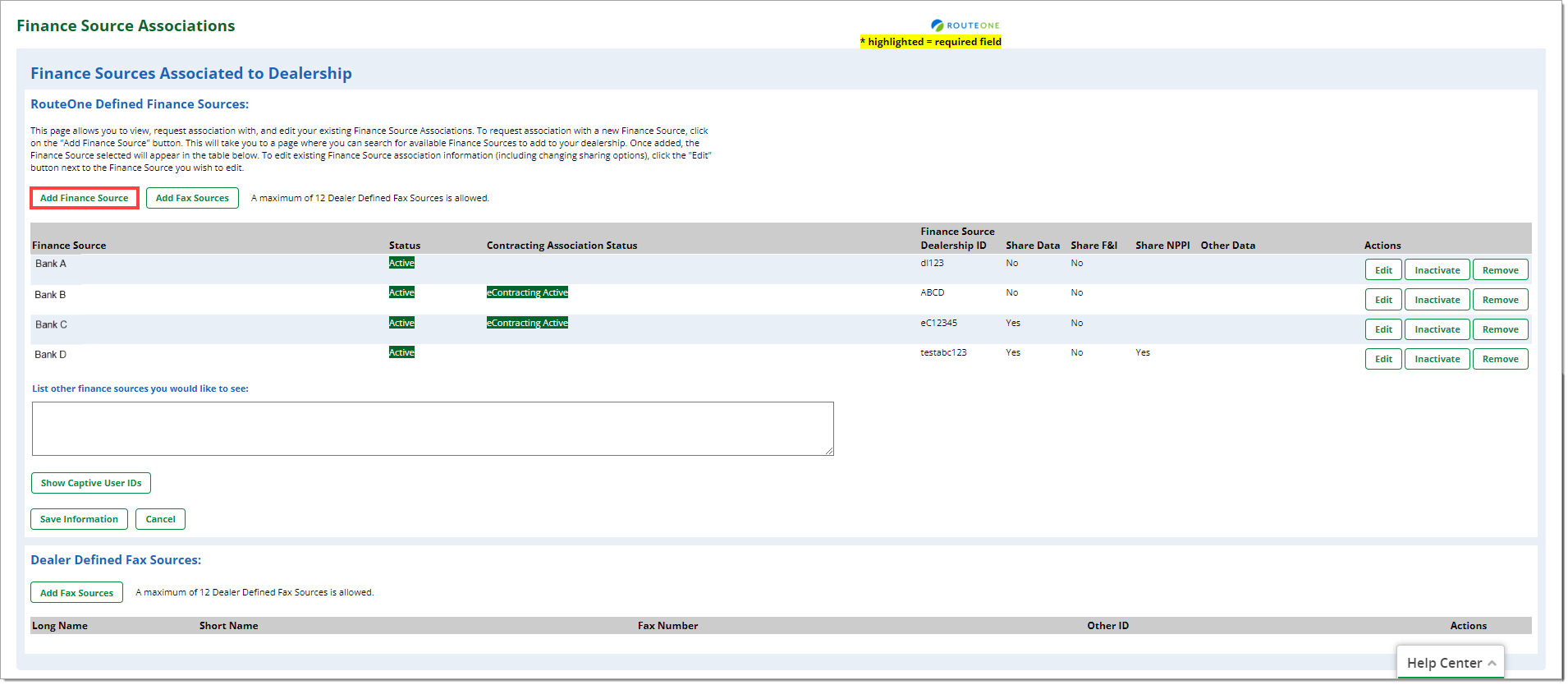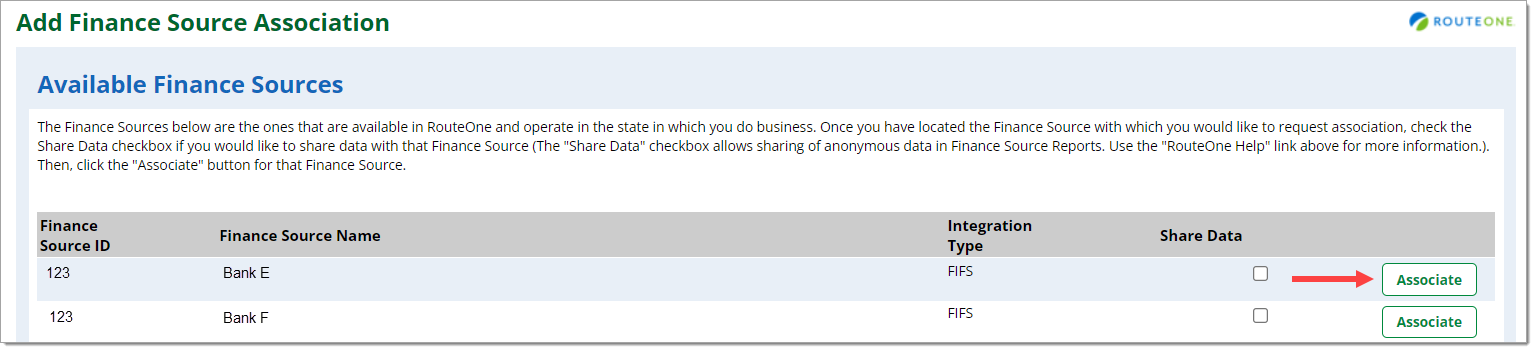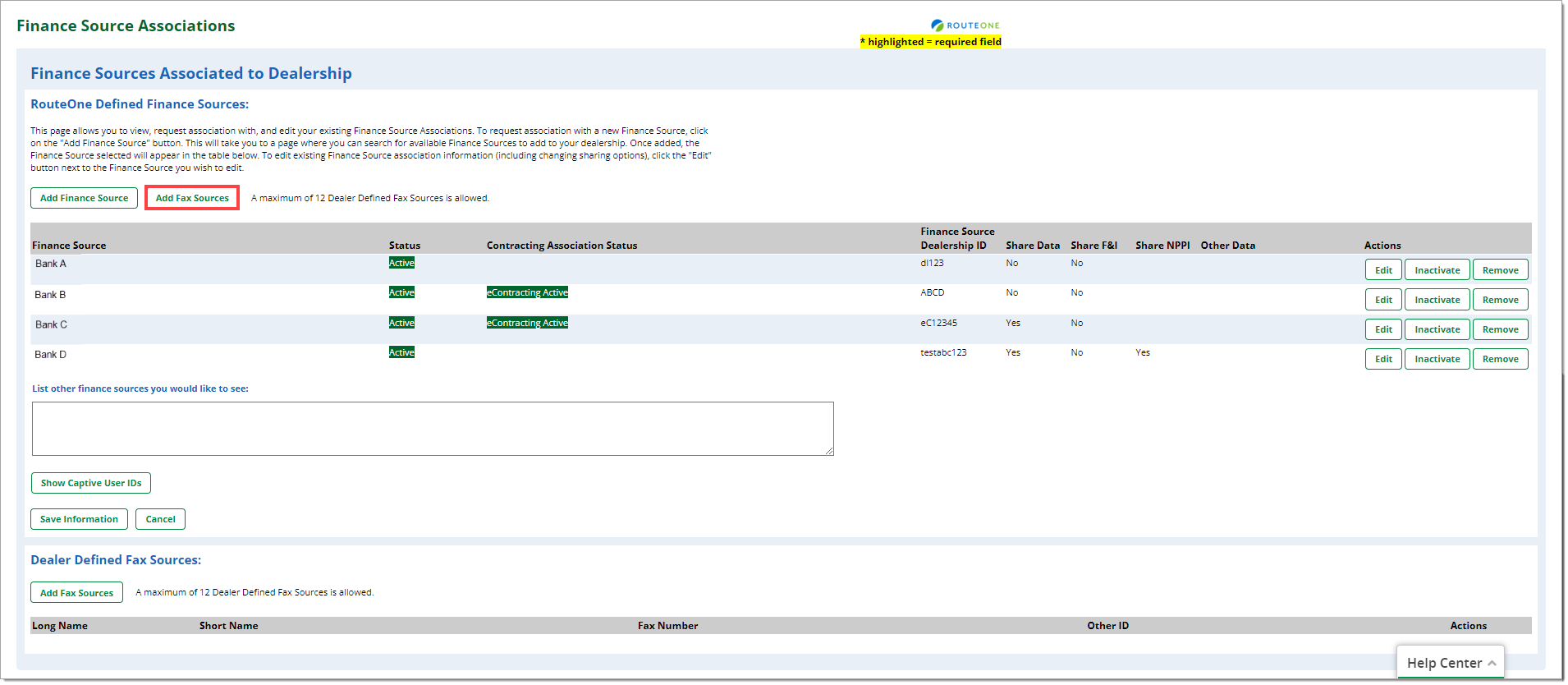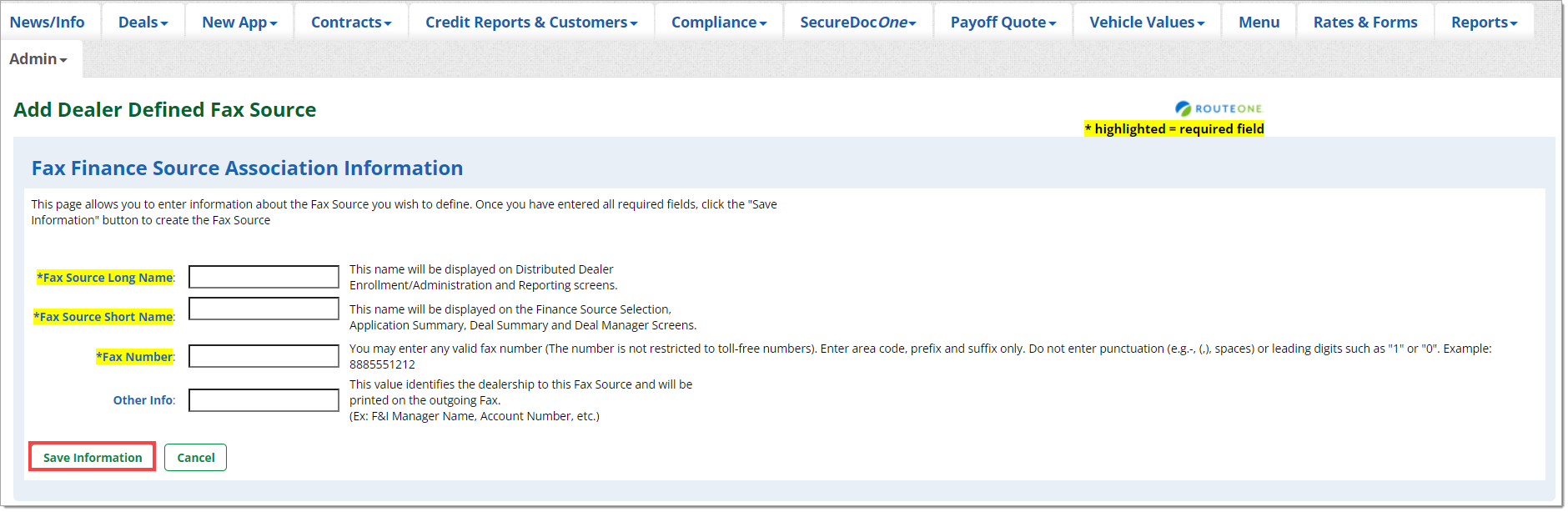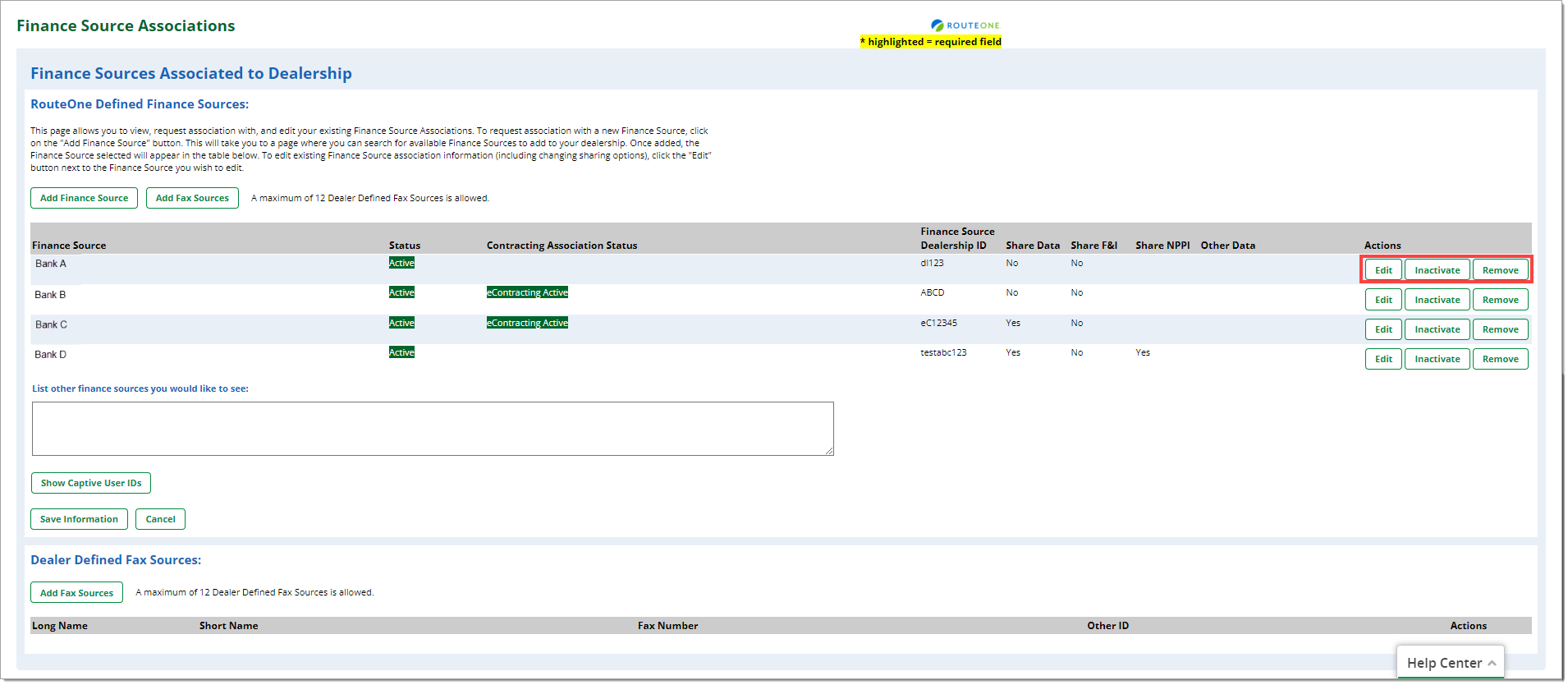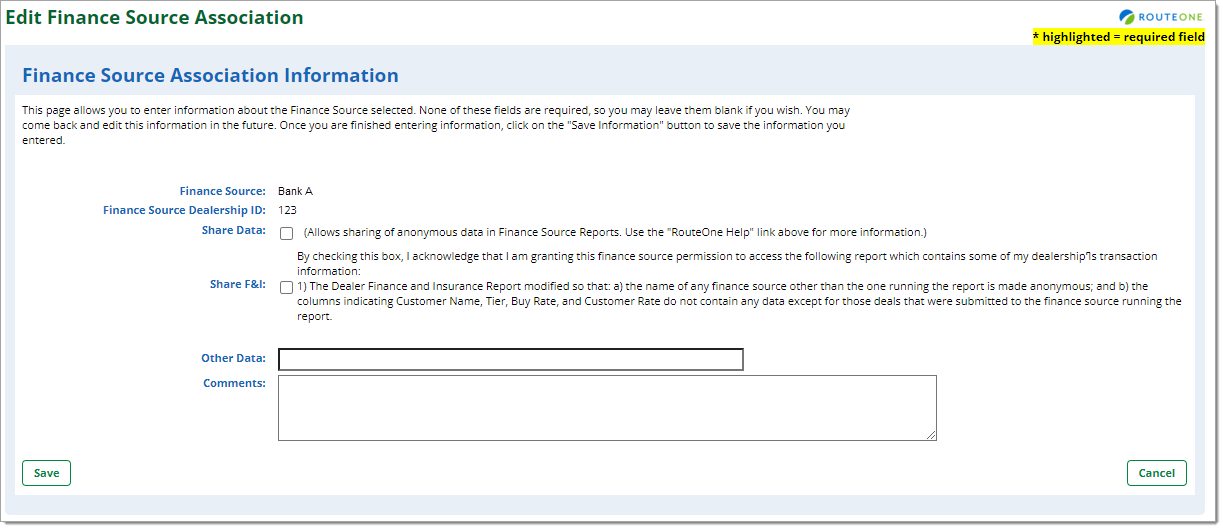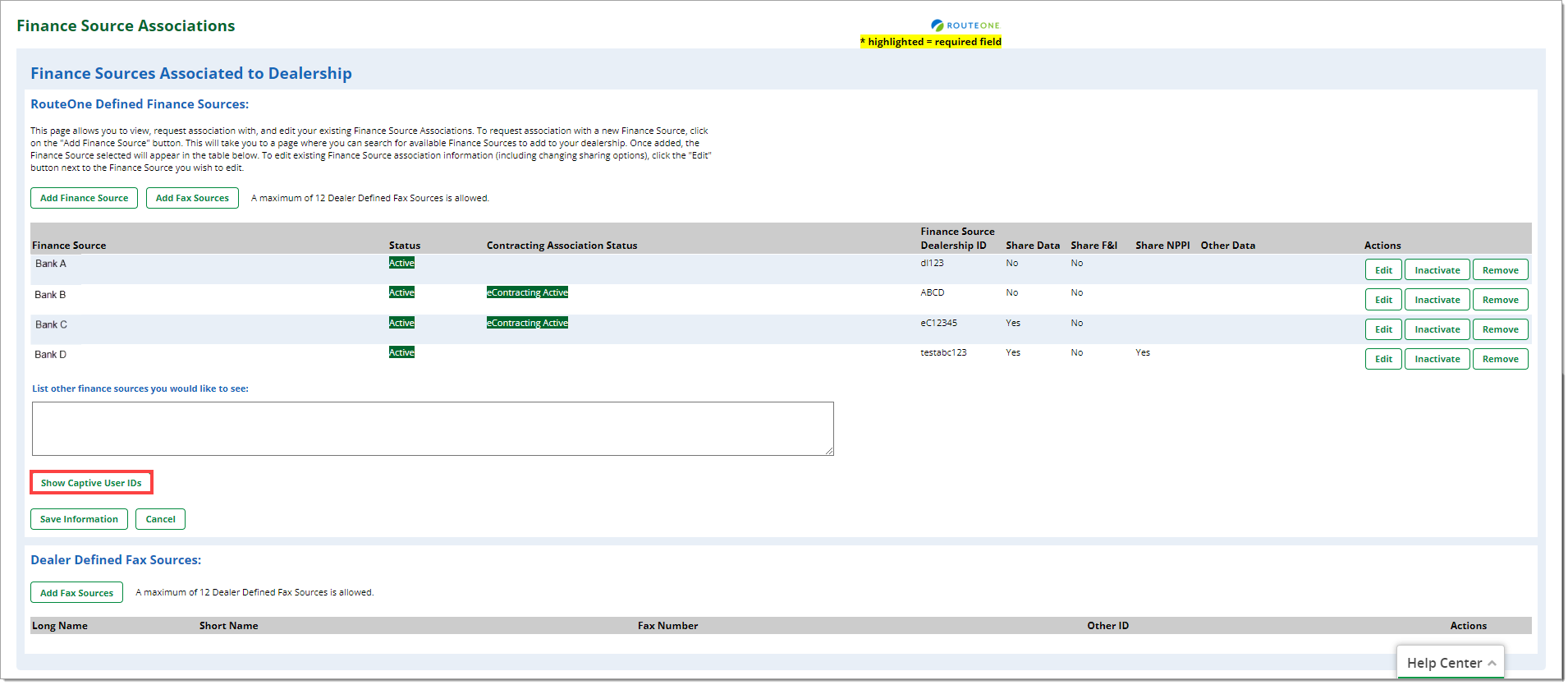In This Guide:
Related Guides:
Credit
Finance Source Associations
Only Dealership System Administrators (DSAs) may manage finance sources. To locate your DSA, follow the instructions here.
Adding a Finance Source
Hover over the ‘Admin’ tab, then select the ‘Finance Sources’ option.
You will be navigated to the ‘Finance Source Associations’ page, where you may view the finance sources with whom your dealership is already associated. To add another finance source to this list, click the ‘Add Finance Source’ button.
This will take you to a page where you can view available Finance Sources to add to your dealership. Click the ‘Associate’ button to request an association with the Finance Source. Once added, the Finance Source selected will appear in the table on the Finance Source Association Page.
Adding Fax Finance Sources
If your preferred finance source is not on RouteOne you can still add them as a ‘Dealer Defined Fax Source.’ This would allow you to send your credit application to this finance source by fax. You may add up to 12 ‘Dealer Defined Fax Sources.’
Within the ‘Admin’ tab, click the ‘Finance Sources’ option.
Click on ‘Add Fax Sources’ button.
Complete the ‘Fax Source Long Name’ (used to display on reports), ‘Fax Source Short Name’ (used to display while entering your Credit Application), and ‘Fax Number’ (the phone number the RouteOne system should use to fax the credit application).
Click the ‘Save Information’ button, and those finance sources will now show up as an available finance source on your RouteOne portal.
Editing a Finance Source
The ‘Finance Source Association’ page displays the finance sources to which you are currently associated. To change a finance source, select the appropriate button within the ‘Actions’ column.
Edit: Enable/disable Share Data and Enable/disable Share F&I
Inactivate: Inactivates the relationship. By choosing ‘Removed by Dealer’ or ‘Inactivated by Dealer’ status, your dealership will no longer be able to send credit applications to this finance source.
Remove: Removes this finance source from active finance source lists for any finance source with whom your dealership is associated.
Editing a Dealer User’s Captive ID
A user’s Captive ID is what they use to log in to their Captive portal and is also known as ‘Single Sign-On.’ Some dealers, such as: Chrysler and GMAC dealers, use the Captive User ID to log directly into their captive portal and also to RouteOne, without using a RouteOne ID.
Click the ‘Finance Sources’ option within the ‘Admin’ tab.
In the ‘Finance Source Associations’ page, scroll down and click on the ‘Show Captive User IDs’ button.
Enter the Captive User ID for each user in the dealership, then click the ‘Save Information’ button.
ROUTEONE SUPPORT
Contact
Phone: 866.768.8301
Email: r1support@routeone.com
Hours (EST)
Monday - Friday: 6:00am – Midnight
Saturday: 9am – 9pm
Can’t find what you need?
Try our search