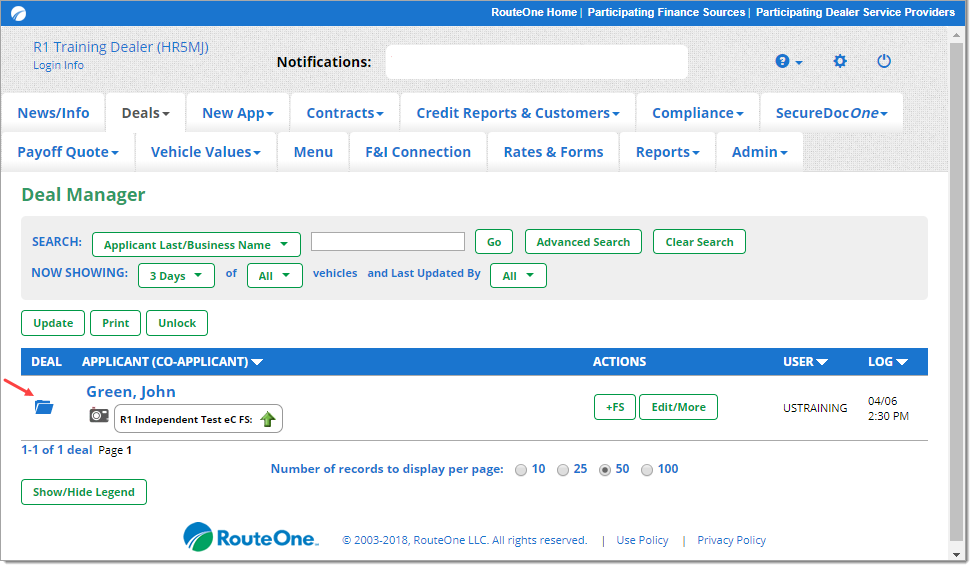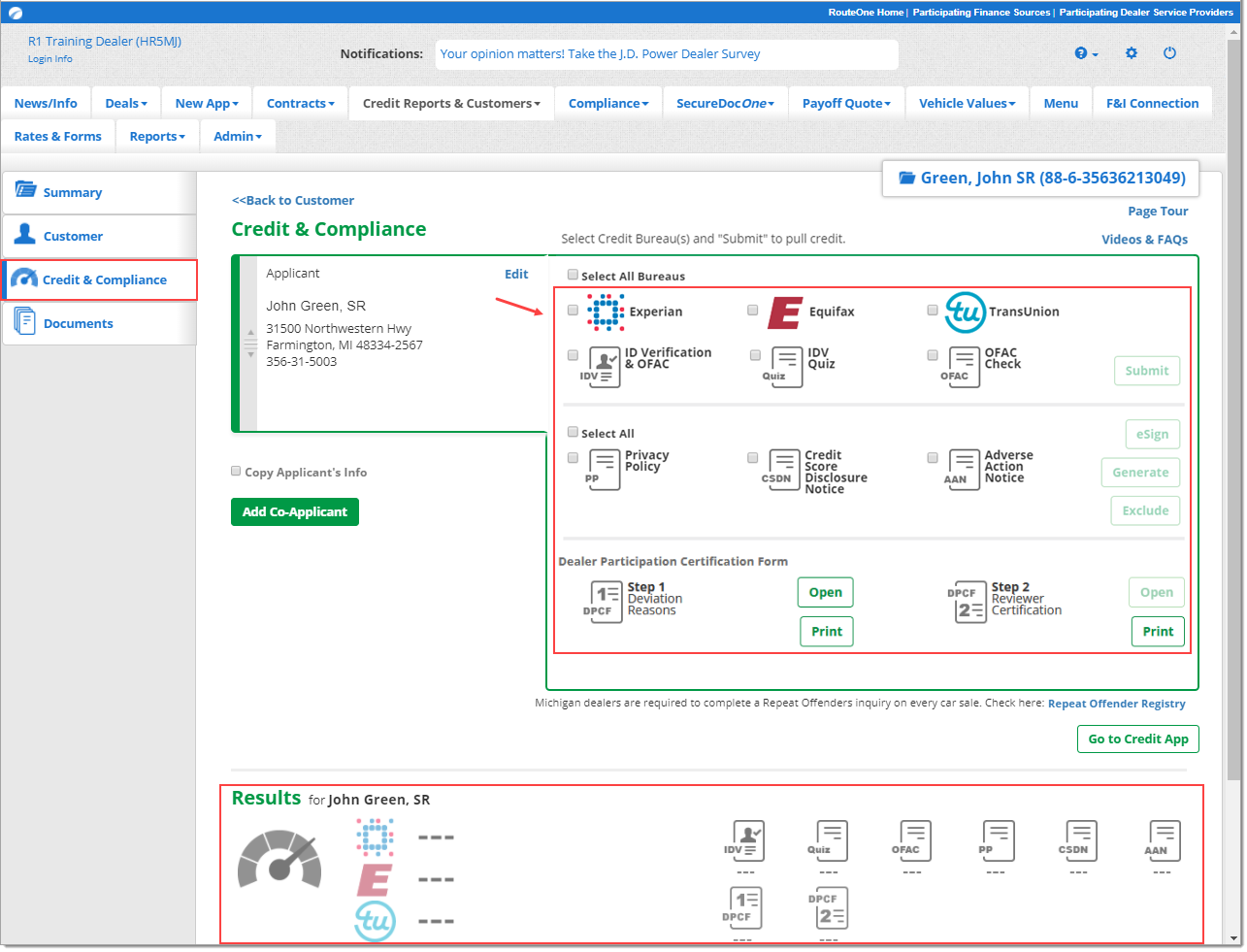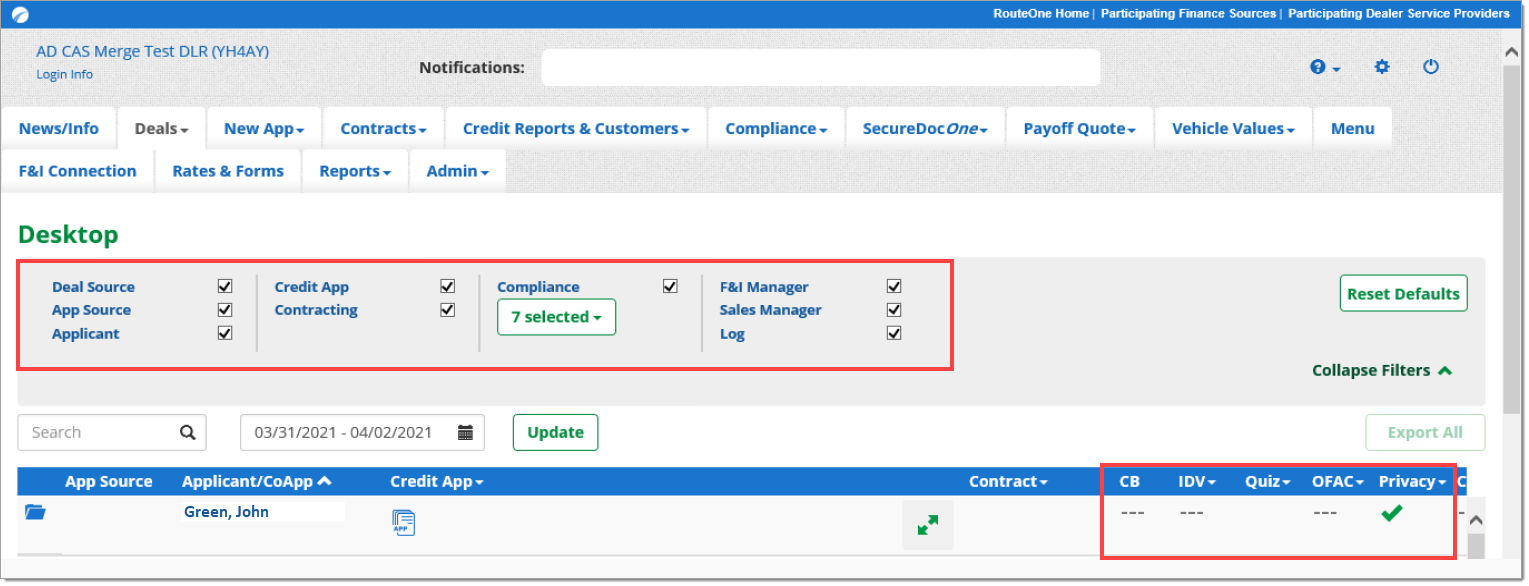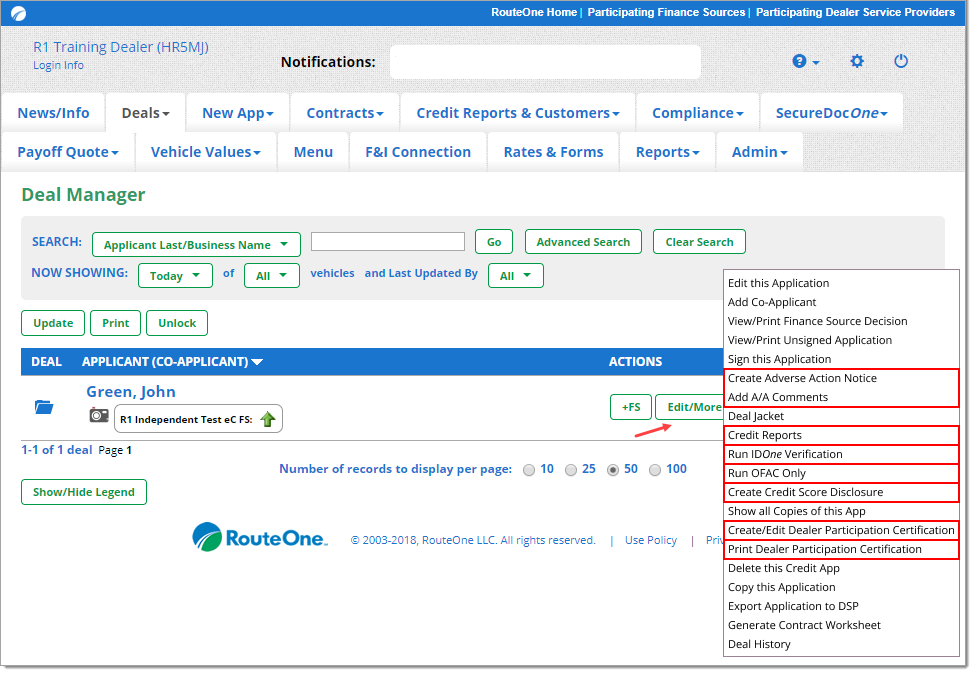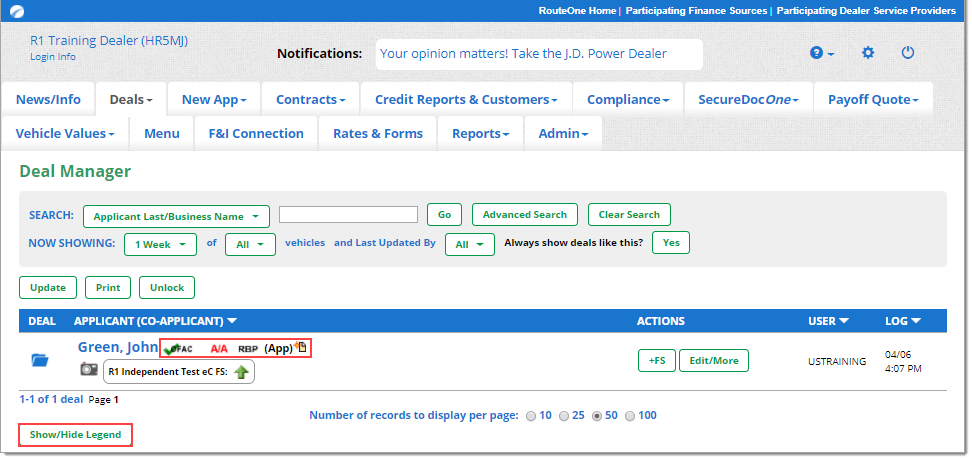In This Guide:
Related Guides:
Compliance
Introduction to Compliance
RouteOne understands that dealerships are tasked with managing a wide range of compliance-related responsibilities. Our tools are designed to simplify your compliance and recordkeeping processes.
Watch one of our RouteOne Compliance Webinars
RouteOne's Compliance Suite
Credit Bureau Reports
A credit report is run for a potential customer through a credit bureau (Experian, Equifax, TransUnion) to assess creditworthiness for a deal. Credit reports are run from within the RouteOne system and will remain associated with the applicant and deal in the RouteOne system.
IDOne
A subscription-based RouteOne service used to verify an applicant’s identity by using customer quizzes, database checks, risk alerts, and OFAC checks. IDOne can automate and simplify much of the labor associated with manual checks.
Verifying Identity With IDOne - 700 Credit
Verifying Identity With IDOne - NCC
Verifying Identity With IDOne - Point Predictive
Verifying Identity With IDOne - TransUnion®
Office of Foreign Assets Control (OFAC) Check
An OFAC check on an applicant checks the applicant’s name against the Specially Designated Nationals and Blocked Persons (SDN) list published by OFAC to ensure the applicant is not a prohibited person or entity. OFAC results will remain associated with the applicant and deal in the RouteOne system.
Privacy Notice
Dealerships can upload their Privacy Notice to RouteOne so that copies can be easily generated for customers. If enabled by your Dealer System Administrator (DSA), the Privacy Notice can also be eSigned (electronically signed) during the deal process and saved within the RouteOne system.
Credit Score Disclosure Notice (CSDN)
To comply with the Risk-Based Pricing Rule, a CSDN should be given to all consumers that apply for credit. A CSDN includes information about credit and credit scores, the consumer’s current credit score that was obtained by the dealer or finance source, and other information regarding their credit score. The law requires that it be provided as soon as possible after obtaining the credit score, but before the customer signs the finance or lease contract.
Adverse Action Notice (AAN)
Within RouteOne, you can generate AANs, which inform a potential customer a) if credit is denied or revoked; b) if there are changes in the terms of an existing credit arrangement; c) or if there is a refusal to grant credit for the credit amount requested or substantially on the terms requested by the applicant.
Essentially, adverse action occurs when a customer applies for financing or a lease and the dealer does not provide financing or lease terms that are acceptable to the customer. This includes a counteroffer to grant credit in a different amount or on different terms, if the applicant does not use or accept it. The original creditor (usually the dealer in indirect lending scenarios) is required by federal law to provide an AAN to the applicant(s) within 30 days of receiving a completed credit application.
Adverse Action Mailing Service
A RouteOne subscription that automatically generates the AAN as needed and mails it to the customer.
Subscribing to Adverse Action Notice Mailing Services
Dealer Participation Certification Form
When the rate markup for a particular customer is different from the dealership’s standard rate markup that the dealer typically provides, it is important to complete a Dealer Participation Certification Form that indicates why the two rates do not match, and create an audit trail for your dealership. Dealer Participation Certification Forms are generated within RouteOne and will remain associated with the deal in the RouteOne system.
Running Compliance Actions and Managing Compliance
Once you have submitted a Credit Application, there are several ways to run compliance-related actions and manage compliance activities in RouteOne.
We will be highlighting the following workflows that occur after you have submitted a Credit Application:
- Option 1: Deal Jacket and Desktop
- Option 2: Deal Manager
Option 1: Deal Jacket and Desktop
Running compliance actions from the Deal Jacket
When you finish submitting a Credit Application you will be directed to the Deal Manager page.
From here, click on the ‘Deal’ icon to the left of the applicant’s name.
- You can also click on the Deal Jacket link from the top right of the Credit Application page.
If you click on ‘Credit Reports’ from the ‘Edit/More’ button you would be navigated directly to the ‘Credit & Compliance’ page within the Deal Jacket.
Clicking on the ‘Deal’ icon to the left of the applicant’s name will direct you to the ‘Summary’ tab of the Deal Jacket.
To continue with compliance-related activities, ensure that you click on the ‘Credit & Compliance’ tab to navigate to that page.
In the ‘Credit & Compliance’ page, select the compliance activities, customer tiles, and the corresponding actions you would like to take for those customers.
Once there are results for compliance actions, they will be displayed for the applicant (and co-applicant, if applicable) in the ‘Results’ section at the bottom of the page. You will be able to see the credit score and the status of various compliance activities. Clicking on the icons will open up the individual documents for viewing or printing as needed.
Managing Compliance From Desktop
You can easily manage compliance for all of your deals from the ‘Desktop’ page. From the ‘Deals’ navigation tab, select ‘Desktop’ from the dropdown menu to navigate to Desktop.
To learn more general information about using the ‘Desktop’ functionality, click here.
In the top section of the page, you can select which types of information you would like to view.
The bottom section of the page provides a list of all of your deals, and contains all deal information for your customers. Here you can see at a glance all of the compliance-related activities and their statuses.
Hovering over a status will also provide a status label popup with more information about the status. Clicking completed statuses will open documents for viewing or printing.
Clicking on uncompleted activities or those that do not yet have a status will direct you to areas of RouteOne where those activities can be completed or resolved.
- In the example below, you can see a ‘passing’ status for Privacy. The other activities have not yet been completed, which are indicated by their ‘---’ status. Clicking on it will direct you to the page for completing that activity for the deal.
You can use Compliance Sync to sync IDV, Privacy Notice, and CSDN results, and minimize unnecessarily duplicating compliance activities for the same customer. If you are subscribed to the RouteOne Adverse Action Notice (AAN) Mailing service, you can also set up Compliance Sync for AAN. To learn more about Compliance Sync and how to set it up, click here.
To learn more about the compliance statuses, click here.
For more information about customizing Desktop and managing deals from Desktop, click here.
Option 2: Deal Manager
Running Compliance Actions from Deal Manager
Running compliance actions from Deal Manager is an alternative legacy workflow.
When you finish submitting a Credit Application you will be directed to the Deal Manager page.
In order to run compliance-related actions for an individual applicant, click the ‘Edit/More’ button. Select the desired action from the dropdown menu.
The list of actions in the 'Edit/More' button changes dynamically depending on individual deal parameters, relevant actions, and your permissions. Clicking on ‘Credit Reports’ will take you directly to the ‘Credit & Compliance’ page, which is covered in detail in the second section of this resource.
Managing Compliance from Deal Manager
Once you have run compliance-related activities, you can view their statuses in Deal Manager.
The statuses of compliance-related activities will display next to the Applicant’s name.
If needed, click the ‘Show/Hide Legend’ button to see the detailed status label. To learn more about the compliance statuses, click here.
Managing Long-Term Compliance Recordkeeping and Storage
Everything that is generated in RouteOne (credit applications, contracts, deals, documents, etc.) is stored and managed by the RouteOne system for 60 days after it is originally created. This occurs on a rolling basis for every individual set of generated information.
Approximately 60 days after deal-related information is generated, one of two possible outcomes will occur:
- Dealers will need to have manually printed and archived all deal-related information, using their own methods and processes for storage.
OR
- Dealers who have subscribed to RouteOne’s SecureDocOne tool will have all their deal-related information automatically stored and secured. This information will be available for as long as the SecureDocOne subscription is maintained. If you choose to unsubscribe from SecureDocOne in the future, you will be able to burn your archived data to a DVD prior to it being deleted from the system or elect to have it permanently purged.
To learn more about SecureDocOne click here.
To learn more about subscribing to SecureDocOne click here.
ROUTEONE SUPPORT
Hours (EST)
Monday - Friday: 6:00am – Midnight
Saturday: 9am – 9pm
Can’t find what you need?
Try our search