In This Guide:
Related Guides:
Contracting
Topaz eSignature Pad - Legacy Installation Instructions
Purchase Your Electronic Signature Pad
RouteOne supports usage of the following models:
Topaz®
- T-LBK766SE-BH165
- T-LBK766SE-BHSB-R
Download the Signature Pad Driver by following the instructions below.
Installation Instructions
ActiveX® is required for the use of signature pads. If ActiveX® is not already installed, ensure that your pop-up blocker is turned off, and install ActiveX when prompted.
Topaz signature pads are compatible with Google Chrome and Microsoft Edge internet browsers.
If you already have a Topaz Signature pad, you must have the most current driver to ensure that your signature pad continues to function correctly.
Download the current signature pad driver: Topaz Driver for Windows 8.1 and newer (Google Chrome and Microsoft Edge)
Click the ‘Run’ button from the Security Warning pop-up to launch the Topaz_SigWeb_Installer_v1.7.exe.

Click ‘Next’ on the welcome pop-up.
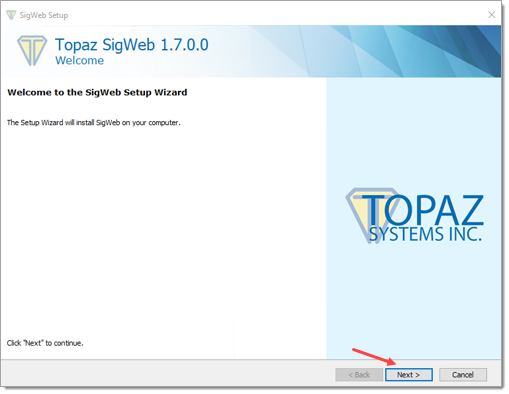
Select the radio button next to ‘I accept the terms in the License Agreement’ and click ‘Next.’
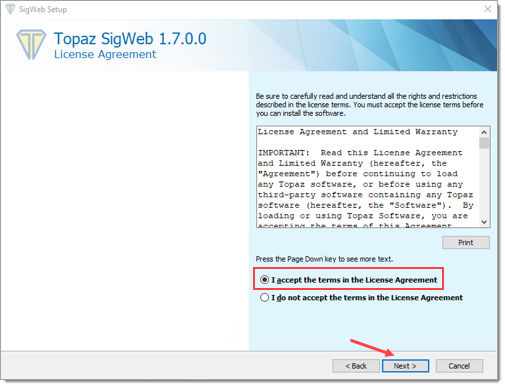
Select the correct tablet configuration from the dropdown menus and click ‘Next.’
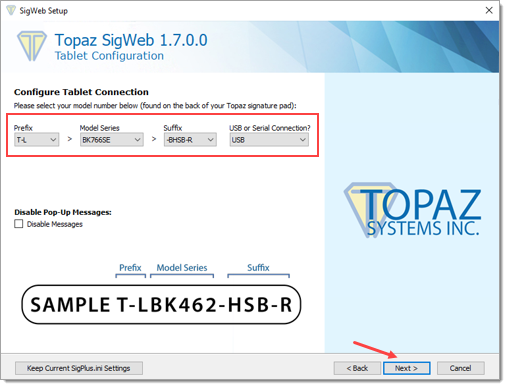
Select the checkbox to ‘Notify Users of Expiring Certificate’ and click ‘Next.’
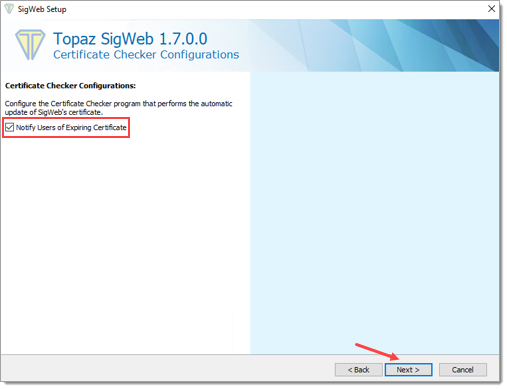
To install in the default ‘Product install path,’ click ‘Next.’
To modify the path, click ‘Browse,’ select a different path, and then click ‘Next.’
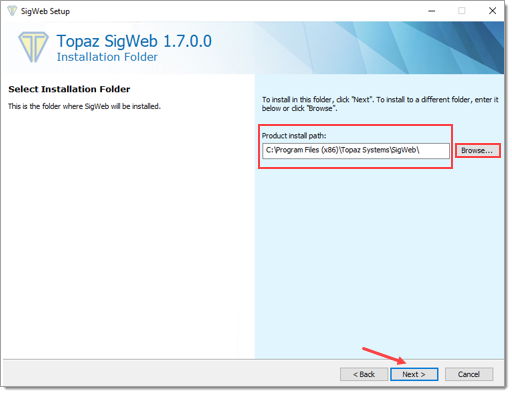
Click ‘Install.’
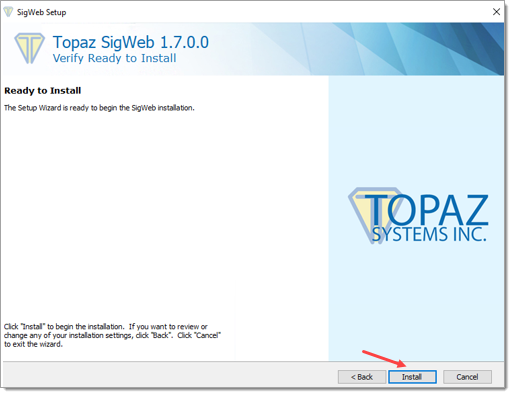
Allow the Setup Wizard to install SigWeb. It may take several minutes, and progress can be viewed in the Status bar.

The Topaz SigWeb Certificate Updater pop-up will display. Click ‘Ok.’
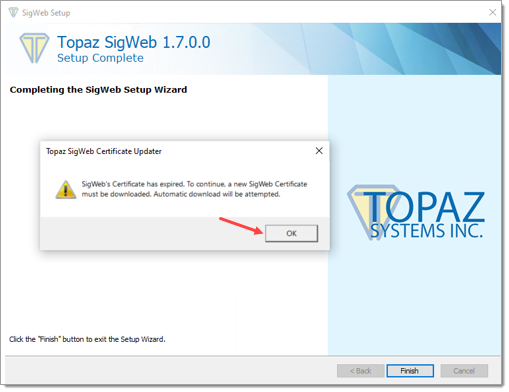
Once successfully downloaded and installed, the Topaz SigWeb Certificate Updater pop-up will update its messaging. Click ‘Ok.’
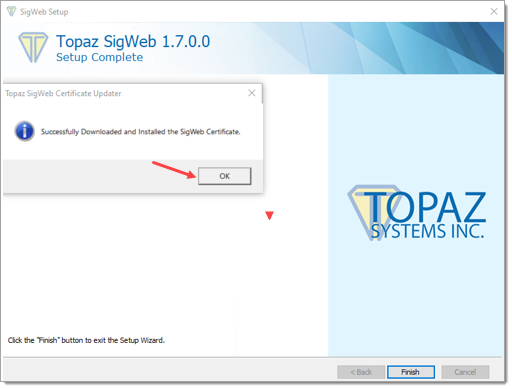
In the SigWeb Setup Wizard, click ‘Finish’ to complete the installation.
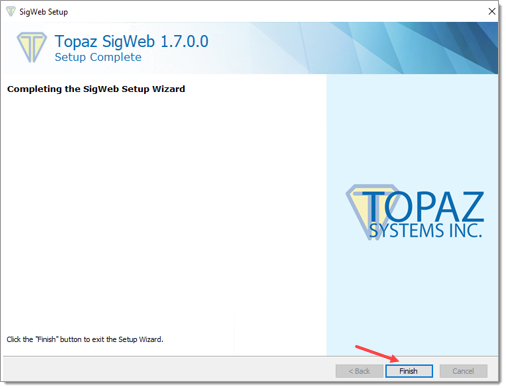
Test Your Topaz Signature Pad
Once your drivers have been installed, test that your Topaz signature pad is correctly working by using the test page.
Signature Pad Alternative
As an alternative to Signature Pads, consider our preferred, no-cost signing solution.
No tablet or additional device is required – simply visit https://www.routeone.net/esign from your desktop and complete the eSigning process.
See the ‘In-Store eSigning’ guide for more information.
Information about signing with an iPad® mobile digital device can also be found in the ‘In-Store eSigning’ guide.
Active X, Internet Explorer, Microsoft Edge, and Windows are trademarks of the Microsoft group of companies.
Topaz® is a trademark of Topaz Systems, Inc. in the U.S. and/or other countries.
iPad is a trademark of Apple Inc., registered in the U.S. and other countries and regions.
Google Chrome is a trademark of Google LLC.
ROUTEONE SUPPORT
Hours (EST)
Monday - Friday: 6:00am – Midnight
Saturday: 9am – 9pm
Can’t find what you need?
Try our search